The Magical Jelly Bean Keyfinder is a freeware utility that retrieves your Product Key (cd key) used to install windows from your registry. It also has a community-updated configuration file that retrieves product keys for many other applications. Another feature is the ability to retrieve product keys from unbootable Windows installations.
If you need something more powerful, please compare Magical Jelly Bean Keyfinder with wonderful tool called "Recover Keys". This advanced product key finder is not free, however it doesn't cost much for what it does.
| Download |
Magical Jelly Bean Keyfinder features
- Command line options - /save <location> /savecsv <location> /close /hive <location> /file <filename>
- Load Hive option - allows you to load the registry hive of another Windows installation. To use, put the hard drive in a working machine (must also be Windows 2000, XP, Vista, Windows 7 or Windows 8) or use Windows PE (not tested, should work) and click Load Hive. Then point it to the dead Windows install. If you're using Windows Vista, Administrator rights are required for this feature. You may have to right click on the Keyfinder and run as Administrator.
- Improved Save & Print! - save & print options will now include all keys. Save is also available in text or CSV.
If you're still confused, please check out our FAQ section.
| Download | Installer v2.0.10.12 (1.1 Mb) |
Keyfinder screen shot
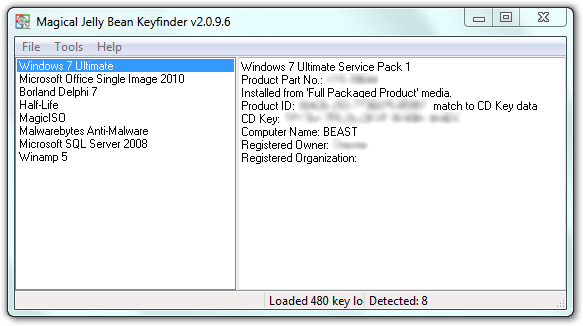
Product key Finder for Mac?
If you're looking for such program for Mac - there is free program called Mac Product Key Finder
Comments
Post a Comment